Stocktaking guide
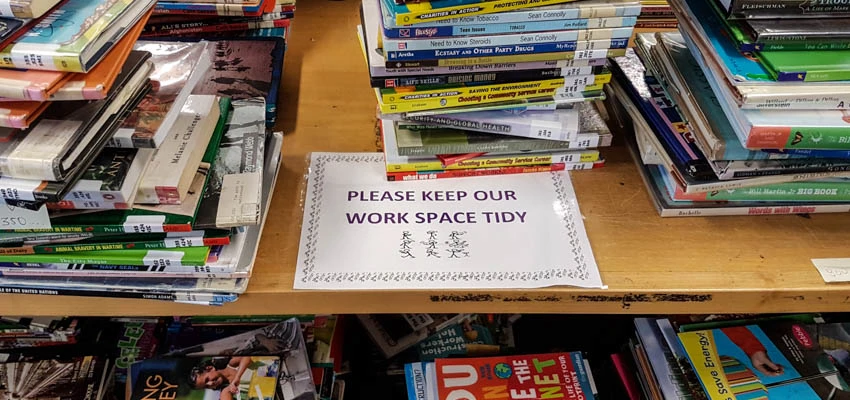
This guide explains why you should do a stocktake of your school library collection and gives a step-by-step process for doing one.
Stocktaking and why you should do one
Stocktaking is a library management process that provides information on the state of the catalogued collections in your library. Many New Zealand schools have to account annually for their library resources.
If your school doesn't have to do an annual stocktake, you could consider doing one in alternate years, early in the year or section-by-section over a period of time.
Your Integrated Library System (ILS) has a function that is used to manage stocktaking, and the software vendor will provide documentation and technical support for this functionality.
Stocktaking enables you to:
identify what’s been added to or withdrawn from your collection, including donations and digital resources if a catalogue record has been created for them
find out what items have been lost, so you can find or replace them as needed
confirm that each item in your catalogue actually exists and is where it belongs
ensure that items flagged as overdue are not on the shelves
identify and fix catalogue anomalies
provide accurate figures for the Ministry of Education (MOE) accounting and reporting requirements.
Managing school finances — Ministry of Education.
Preparing for a stocktake
Let your school community know
You’ll need to tell people when you’ll be doing the stocktake and how it will affect them.
Try to avoid closing the library during term time. If you must close briefly, let all library users know in advance and offer them alternatives for getting library resources. Most ILSs let you continue normal operations while you’re doing a stocktake.
Get your catalogue up to date
Your stocktake will be easier if your catalogue is up to date and all library items are accounted for.
1. Create catalogue records for any items you’ve recently purchased but not yet catalogued. All items purchased from the current year’s budget must have a catalogue record, with at least minimal information including:
barcode
call number
title
price.
You can add more information to these records after the stocktake. For audit purposes, what you’ve entered into the catalogue this year must reconcile with what you’ve spent during the financial year to date.
2. To help minimise your missing list, write off any items from the catalogue which you know you won’t find, for example items that were:
‘missing at stocktake’ in previous years
lost or damaged during the year that have since been paid for.
3. Also check:
that all recently returned items have been checked in and shelved
that everything is in correct shelf order — this saves you time later when you’re carrying out shelf checks for missing items
for books set aside in cupboards, drawers and shelves, for example to be mended.
Make a backup
Make sure the information in your ILS has been backed up. You may need to get help from your IT staff or software vendor.
Check your equipment
Check that all your equipment is functioning correctly before you begin, so that you have time to replace faulty items or work out alternative solutions if there are problems. You could do a stocktake of a small section of your collection to test this.
Set up your ILS for a stocktake
To find out how to set up your ILS, read through:
the stocktake documentation for your ILS
the stocktake information in your library procedures document, if you have one.
If you're still unsure of how to set up your software, contact your ILS vendor directly for support. Library staff at local schools who use the same ILS may also be able to provide advice.
Make the necessary changes in your ILS to begin the new stocktake. Depending on your ILS, these may include:
initialising the stocktake date or run
indicating which locations within your collection are part of the stocktake
whether items added to stocktake should be automatically marked as returned.
Setting up your equipment
It's more efficient and reduces the physical work if you can use suitable equipment and a good method for your stocktake.
You'll need to scan each item's barcode using either a wireless scanner or a scanner connected to a computer.
If your barcodes have been placed inside books or other resources, consider placing them on the outside in future. Having barcodes on the outside speeds up stocktake, and other processes, significantly.
Using a wireless scanner
The most efficient way to scan everything in your library is to leave items on the shelves and scan them in place using a wireless scanner. There are several types of scanning devices that will enable you to do this, including:
Bluetooth barcode scanners
pocket-size data collectors
a smartphone or tablet with compatible scanning app installed — smartphone apps use the phone's camera with auto-focus, so will be slower than using a barcode scanner or data collector.
Two methods for using a wireless scanner
There are 2 options for the way you scan barcodes using a wireless scanner.
1. Use the scanning device in stocktake or batch scanning mode. This means you can:
scan and store a section at a time, or several sections in one batch
transmit or import data and then process all stored barcodes at once through your ILS stocktake function
It's a good idea to save stored barcodes in a separate file as a backup, before clearing the scanner's memory.
2. Transmit individual barcodes straight to your ILS. To do this:
your ILS computer needs to be within range of the scanner and paired with your scanning device
a second person needs to keep an eye on the screen in case there are errors or warnings that have interrupted the scanning process.
If you don't have a wireless scanner
There are 2 ways to collect barcode information if you don't have a wireless scanner.
Set up a mobile workstation if you can. Attach your barcode scanner to a laptop or computer that has your ILS software installed and use a trolley to move these around the library as you scan items. You may need a longer cable so your scanner can reach from the computer to the shelves and a power extension cord for the computer. Take extra care around long or loose cables as these can be a safety hazard.
If it's not possible to take your computer and scanner to the shelves, you'll need to schedule more time for your stocktake as you'll have to move all items from the shelves to the computer — and back again — for scanning.
During scanning
Make sure that all items, including magazines or games that have barcodes, are scanned.
You might like to vary the work that you do, for example you could switch roles if you're working with someone else or take breaks to minimise the risk of occupational overuse symptoms.
After scanning
When you've finished scanning, you'll need to:
run stocktake reports, including a report of items not found during scanning
change the status of all remaining missing items so that their record shows they were not found during the stocktake
back up your ILS data.
Finding missing items
It's likely that you'll have a list of missing items in your report. To find these, you can check in your library and get help from others to find them.
Checking in your library
Look for obvious scanning errors such as shelves that have been missed, or magazines or new resources that are in a cupboard. Look on the shelves for items you may have missed, for example books tucked behind or inside others. Scan any you find and add them to the stocktake.
Getting help to find missing items
Here are some ideas for getting others to help you find and return missing items:
Publish a notice in the school newsletter and on the website.
Declare an amnesty — you'll get more items back that way.
Share the list of missing items with staff, including the cost of replacing each item.
Reporting
Once you've located and scanned all the found and returned items, or changed their status to 'missing':
Confirm with your school's administration what information they need from you to comply with MOE accounting requirements.
Provide final stocktake information and audit figures as required above — these should be available from your ILS reports.
If you have had substantial losses, discuss the stocktake information with your principal and find strategies to minimise future losses.