Help
Where do I start? What do I look for first? Am I even in the right place? Starting your research is always a bit confusing, but we can help out. Have a look at the tips on this page for how to start your research using our website.
Starting your research on the website
Find out what type of collections the Library has and how you can access them on the website.
What can I do online?
On this site you can:
Get digitised and born-digital material without having to visit the library
Find the records of items you want to request to view at the Library
What do we have?
Audio books - Emails - Photographs - Oral Histories - Books - Websites - Music Scores - Rare Books and Fine Printing - Magazines - Journals - Letters - Diaries - Paintings - Posters - Catalogues - Government Publications - Cartoons - Pamphlets - Cards - Minute Books - Speeches - Scrapbooks - Advertising - Sketches - Maps - Children’s books
What don’t we have?
We have artworks that document places, people, and events. We don’t have abstract artworks.
We mainly collect material about New Zealand or created in New Zealand. You might have to visit your public library for the latest bestseller!
We have a few objects (like Katherine Mansfield’s typewriter) but we don’t typically collect things like furniture, sculpture, or fabrics.
We have some manuscripts by politicians and other public figures, but for official government archives you'll want to visit Archives New Zealand, or your local institution.
We have a lot of books and serials at the National Library building, but you can’t take any of them away. If you want to borrow any of our published collections, you can interloan them through your local library or ask if we can make a copy for you.
Searching the collections
Searching our collections can be as simple or complex as you like. Enter some keywords into the search box and browse or filter your results, or use the advanced search to build a more detailed query.
Searching on the National Library website
Not sure how the search options work on the National Library of New Zealand website? Have a look at this video for some great tips.
Embedded content: https://www.youtube.com/watch?v=4fx93LeZNbk&feature=youtu.beTranscript
Visual
National Library logo and url natlib.govt.nz
Audio
Music plays
Visual
People entering the National Library building on Molesworth St, Wellington
Audio
Haere mai and welcome to the National Library and Alexander Turnbull Library
Visual
The National Library website landing page. The cursor selects the ‘Collections’ tab, then scrolls down the Collections page, before clicking on the National Library Catalogue link.
Audio
At the Library we have two distinct collections. First we have a published collection, which includes a copy of almost everything published
in Aotearoa New Zealand.
Visual
The National Library catalogue. The cursor clicks in the search box.
Audio
This includes books, magazines, newspapers, sound recordings, maps, web-sites and much more. These items are all listed in The National Library of New Zealand Catalogue.
We also have a collection of unpublished items, including manuscripts, diaries, letters, drawings, oral histories and more.
Visual
The National Library website Collections page. The cursor clicks on the Tiaki link and is taken to the homepage for the Alexander Turnbull Library catalogue for unpublished collections page. The cursor clicks in the Title search box.
Audio
These items are all listed in Tiaki, the Alexander Turnbull Library's catalogue for unpublished collections.
Visual
The National Library catalogue homepage. The cursor clicks on the collection search drop-down menu and selects Index New Zealand.
Audio
As well as these two catalogues, we also have several other databases.
Visual
The National Library catalogue. The cursor clicks on the collection search drop-down menu and selects Index New Zealand.
Audio
including Index New Zealand which contains abstracts and descriptions of articles from New Zealand magazines and newspapers.
Visual
The Papers Past webpage.
Audio
And Papers Past which is a text-searchable database of digitised newspapers, magazines, letters, and more.
Visual
The National Library website landing page. The cursor clicks on the magnifying glass search icon. The search box drops down. The cursor clicks on more search options.
Audio
If you want to search all of these databases at once, so you can find everything that we have on your chosen topic the best place to start is by using the search
function on our website.
You can do a basic search, and advanced search options are available by clicking on More search options.
Visual
A page of search results for the term birds, the cursor scrolls down the page demonstrating the various filter options. The cursor then clicks on the view gallery tab at the top of the page.
Audio
Once you have done your initial search you will notice a whole lot of filters become available on the left. You can click on these to filter your results by
specific criteria, including format, date range, subject and others.
Visual
A page of search results the term bird, displayed in gallery view. The cursor clicks on the gallery view tab which shows the search results as images. The cursor scrolls down the page. The cursor clicks.
Audio
You will also notice some tabs along the top. These allow you to view your search results in other ways including a gallery-style view of digitised images,
and also a map view.
Once you have found something that you are interested in, you can click on it to view a fuller record.
Visual
A catalogue record for an image of huia birds including a larger version of the image. The cursor scrolls down the page to demonstrate the extra metadata. The cursor clicks on the See Original Record button. A tiaki catalogue record for the same image.
Audio
This will include a bit more information about the item. If you then decide you would like to view or listen to this item. If you then decide you would like to view or listen to this item you will need to open the record in its native
database by clicking See original record.
Visual
The collections page of National Library website. The cursor clicks on the Ask a Librarian icon. The contact details section of the National Library website.
Audio
If you have any questions or need help, please contact us by clicking Ask a Librarian or by phoning 0800 474 300.
Visual
National Library logo and natlib.govt.nz
Audio
Sound of static.
Any errors with the transcript, let us know and we'll fix them. Please add the link to the page you are emailing us about. Email digital-services@dia.govt.nz
Search keywords
Enter your keywords in the search box separated by spaces: Taranaki 1900
The search engine will look for item records which contain all the keywords you enter.
If your search results list is too big and too general, try using more specific keywords to get a smaller more focused set of results. Or, if you get no results, try using a single more general keyword.
To look for item records which contain either but not necessarily both your keywords, use OR. This must be in capitals: Taranaki OR Egmont
To exclude terms, use NOT: Taranaki NOT tourism
To look for an exact phrase, enter quotes around your keywords: "taranaki regional council"
Using filters to narrow your search results
You can narrow down your search using the filters displayed next to the list of search results. When you apply a filter, only results which have that property will be shown.
The filter options which are displayed also help you to assess the whole set of results (not just the first page) at a glance.
Sorting the search results list
You can sort your results alphabetically by title, by date the collection item was created, or by the date we added a record for the item to the library’s collection. Just use the options at the top of the search results.
Searching effectively
Doing a little planning makes finding the right thing in large collections a lot easier. Take a bit of time to pick out your search terms, and remember that refining your search can give you much more useful results.
How do I come up with good keywords?
Searching with keywords will help you cut out a lot of unhelpful results.
Be specific. Searching for Dunedin will give you a lot of unusable results if you want the seagoing vessel instead of the city. Try Dunedin ship instead.
Combine different kinds of terms. Searching for Auckland will give you thousands of results pages, but Auckland volcano heaphy combines a place, a natural feature, and a person to give you very specific results.
It’s okay to keep searching
There are lots of ways you can refine your search and try again.
Come at your search from different angles. If your ancestor’s name isn’t giving you any results, try the name of the ship they came over on. If a particular event isn’t showing up, or is lost in too many results, search for some of the people involved.
An item may have been catalogued with a different term than the one you are using. If the library you’re looking for doesn’t show up, try libraries or public building.
By looking at the individual results you are getting, you may find more words or phrases that are worth searching. Check the description, subjects, and other object information down the side of the page.
Other places to search
The National Library subscribes to databases of journals and articles that you can use to extend your search when you are working from the Library building.
There are a lot of other places you can go to expand your search beyond what is in the National Library and Alexander Turnbull Library collections.
Family history
New Zealand Birth, Death and Marriage Historical Records (online indexes)
The Family Search website searches across several genealogy records and databases including New Zealand Immigration records 1855 - 1871
New Zealand history
The Community Archive gives access to the collections of New Zealand’s archival organisations
New Zealand History online provides fascinating articles on aspects of New Zealand history, and Today in History
New Zealand content online
NZResearch.org has open-access research documents produced at universities, polytechnics, and other research institutions throughout New Zealand
DigitalNZ aggregates millions of pieces of digital content from partners around New Zealand, making it easy to find, share, and use.
Matapihi lets you search across the digital collections of different New Zealand organisations from one website
Find New Zealand Articles provides access to New Zealand content, including material by or about New Zealanders, from a range of New Zealand newspapers and journals
New Zealand Electronic Text Centre lets you search and browse an open digital library of New Zealand and Pacific Island documentary heritage material as well as new born-digital work and research from Victoria University
Te Ara, the online encyclopedia is a comprehensive guide to New Zealand’s peoples, natural environment, history, culture, economy and society. Also includes the Dictionary of New Zealand Biography
Favourites
You can select and save a list of items as you are searching. You need to be logged in to your National Library website account to save favourites.
Save an item by clicking the heart icon that appears when you hover over a search result — it works in the regular or gallery view. Or just click the heart next to the item's title on the record page. See below!
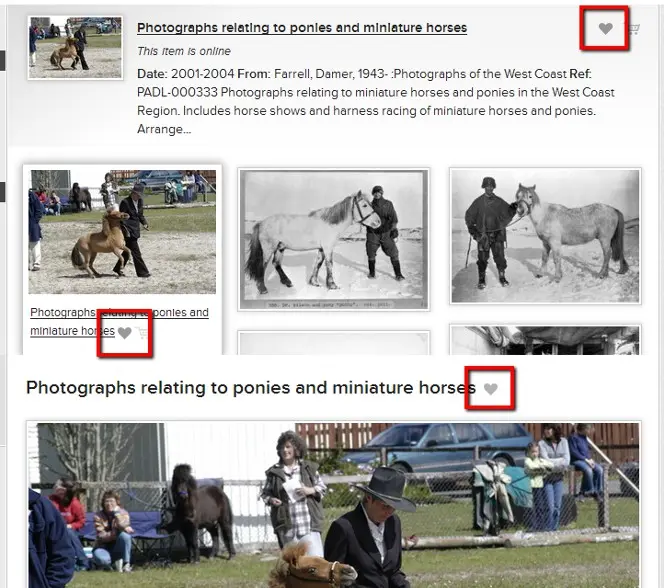
Saving favourites from the regular search results, gallery search results, and record page.
Using the map
See where in New Zealand our collections relate to by using the View Map tab in your search results.
Embedded content: https://www.youtube.com/watch?v=T1JW5Y_dAik
Some of our unpublished collection items are associated with particular places. See which places they might call home, or pick a location and find out what’s there.
Explore your whakapapa, rohe, or hometown here!
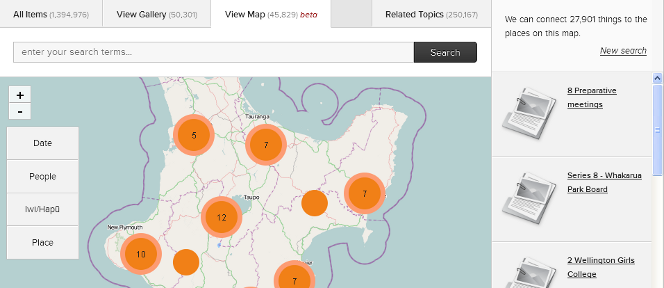
The full map interface, showing search box, the map with clusters, the filter menu, and search results
If you're using Internet Explorer 8 or older, you'll see squares instead of circles – everything's okay!
What can I search through?
Right now, the View Map tab shows you results from a part of the unpublished collections that have New Zealand places associated with their records. More materials will have that information, including overseas places, added as we go.
How do I find out what places my results are related to?
Start by just entering a search term and hitting Search Collections. On your results page, you’ll see the regular view, listing all of your results, including items that aren’t related to a place. Click the View Map tab to get your results that have location information, arranged on the map.
How do I find out what items are related to a place?
Zoom and scroll the map to focus on a particular place. Anything associated with it will show up in the right hand column. Locations that are close to each other will get clustered in together, so remember to zoom in if your results don’t seem to be specific enough.
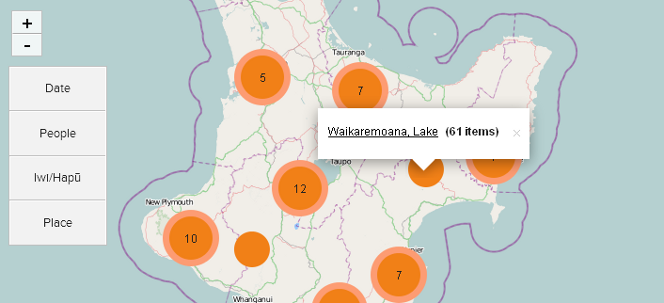
The map view, showing a place name and the number of results for that place
Clicking a cluster or place dot will show the name of place, and your results will change to match what your map shows. Select a place name, and the dot will change to blue, showing the results that match that specific location.
Why are there so many dots?
Even after you’ve selected a place, you’ll probably still see several other dots. This is because collections items are often associated with more than one place. For example, this manuscript has seventeen places on its record, so it gets seventeen dots on the map.
How can I narrow down my results?
Use the menu on the map to filter what you’ve got by date, people, iwi/hapū, or choosing a place from a list. You can take the filters off again by clicking its [x] button in the menu.
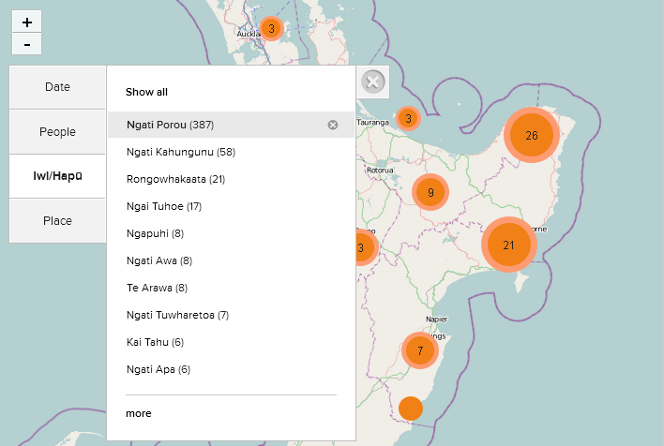
The map view, showing results filtered by Ngati Porou, under Iwi/Hapū
How do I see more items?
The bottom of the right-hand column has an Explore more results link, which takes you to the full set of results that match your chosen filters.
I want to start from scratch!
At the top of the right-hand column, you can always hit the New search link, which clears your search term and any filters you were using.
Related content
Research with our digital content from home
This guide will help you start using digital content from the National Library and Alexander Turnbull Library from home.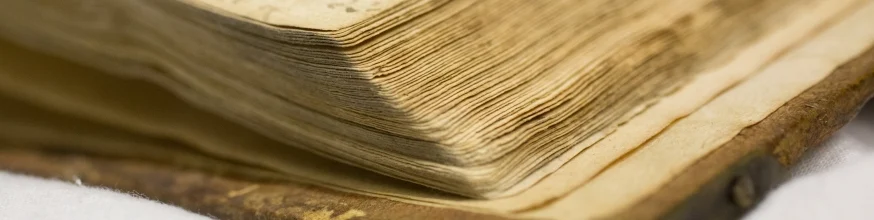
Research guides
Our research guides aim to help you research a wide range of topics, and make the most of our fantastic collections.